Education is always changing, just how we aren’t driving the same car from 15 years ago, we can’t be teaching how we even “taught” last year! One big movement in education right now is technology use in the classroom! Technology has always been used though;
I remember the first time we had a computer while in grade school. I was in 6th grade, One BIG TAN BOX with the screen, the size of today’s cell phone. The only thing we played or knew how to use was a game we ALL wanted to play. It only called for the use of the arrow keys and one of the function keys to “shoot/hit” what looked like a bat! Let’s not forget overhead projectors, listening centers, CD players, and well now iPads!
I think iPads are revolutionary and have the power to impact and enhance a child’s education if used in meaningful, engaging ways. My own 3yr old has had an iPad and an iPhone at her fingertips……..well, since birth! These are the children that are coming into our classrooms. They know and understand how to manipulate, open, close, find, and search for games, apps, movies, songs. The list goes on and on!
Because they can do that better than probably most of us, allow me to share some tips on “Guided Learning” for any apple device (iPads, iPods, iPhones.)
I’ve been using iPads in my classroom for two years now, I have a set of 6 and I use them daily as a “technology” center. The kids love them, they are engaged and they are learning. Although, I do admit that my first year using them was a little frustrating. Students would get out of their “learning activities” and find the “fun just play” apps or delete the apps. At the end the day I would have to reload or look for them…………ugghhhhh that was one more thing I had to do! Until i discovered “GUIDED LEARNING” so here we go!
1. Organize yourself
I saw this cute idea on pinterest and had to use it! I bought this dish tray for $2 at Wal-Mart.
Plug in all your cords and and store them along with your iPads! I also have stylus pens for the little fingers to practice that TRIPOD grip! A silk cloth comes in handy at the end of the day to wipe ’em off.
2. Let Guided Learning Begin: SIX quick steps!
1. Open/Touch Settings
3. Scroll and Find GUIDED ACCESS
4. Turn it ON, Button will turn Green if ON.
5. You will be prompted to enter a 4 digit PASS CODE twice.
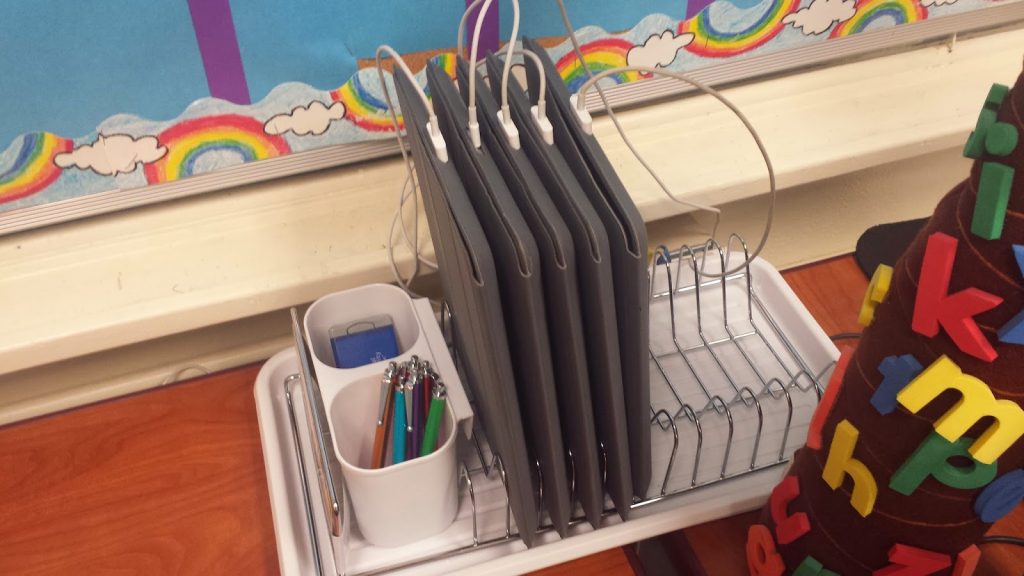
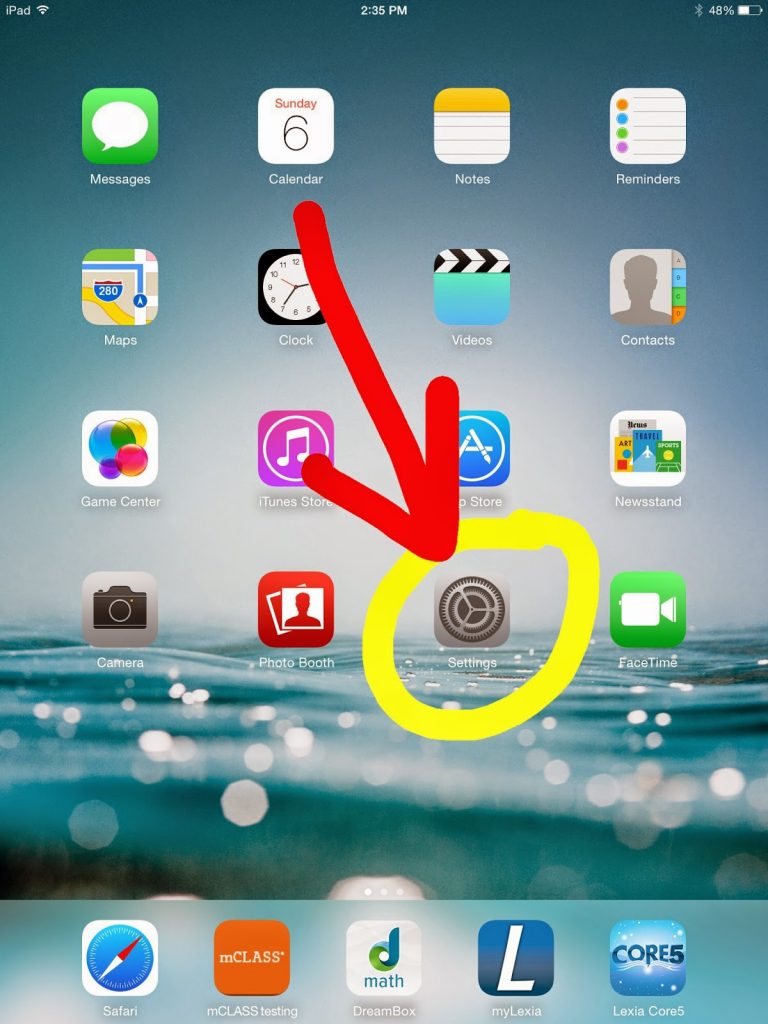


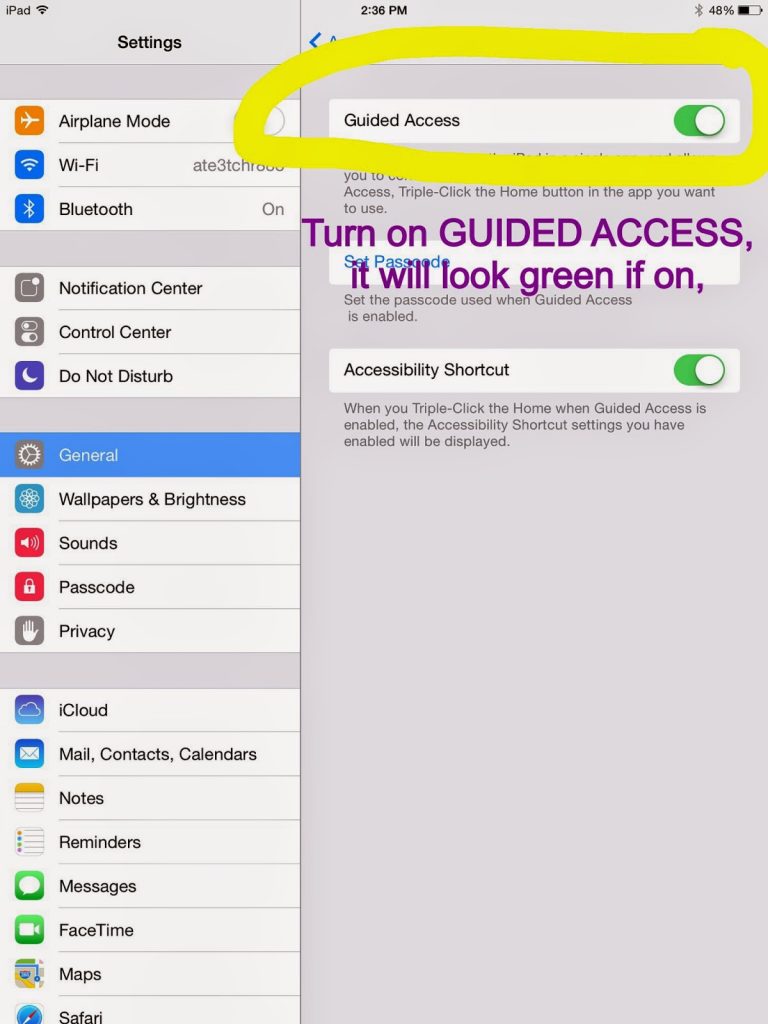
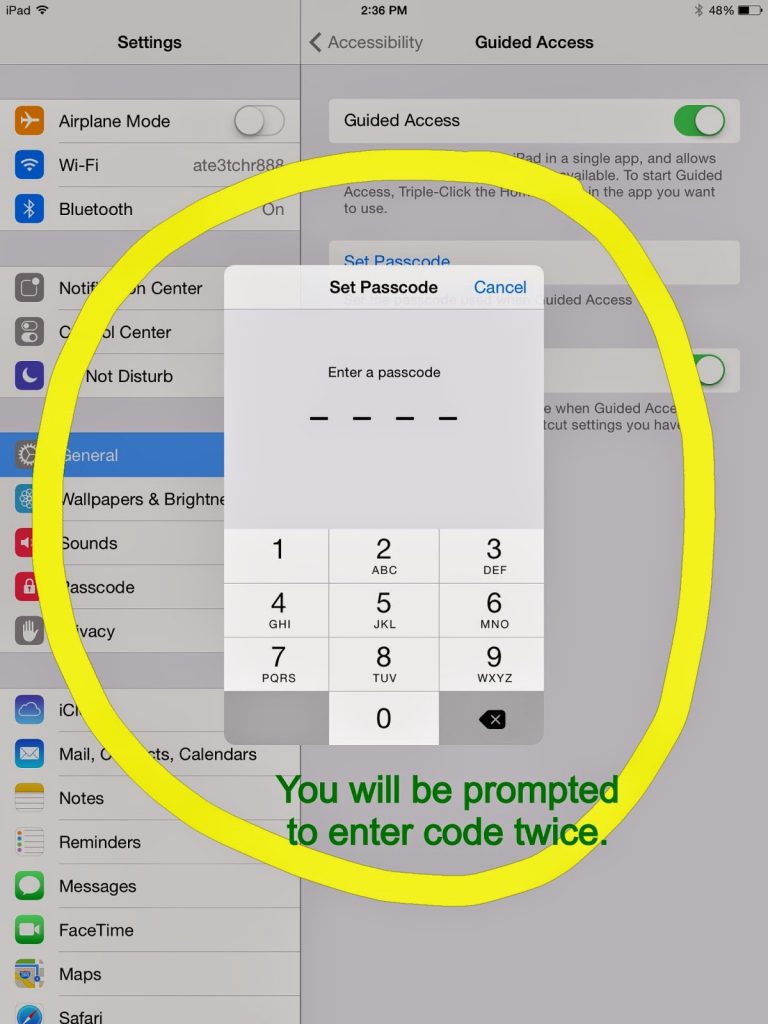

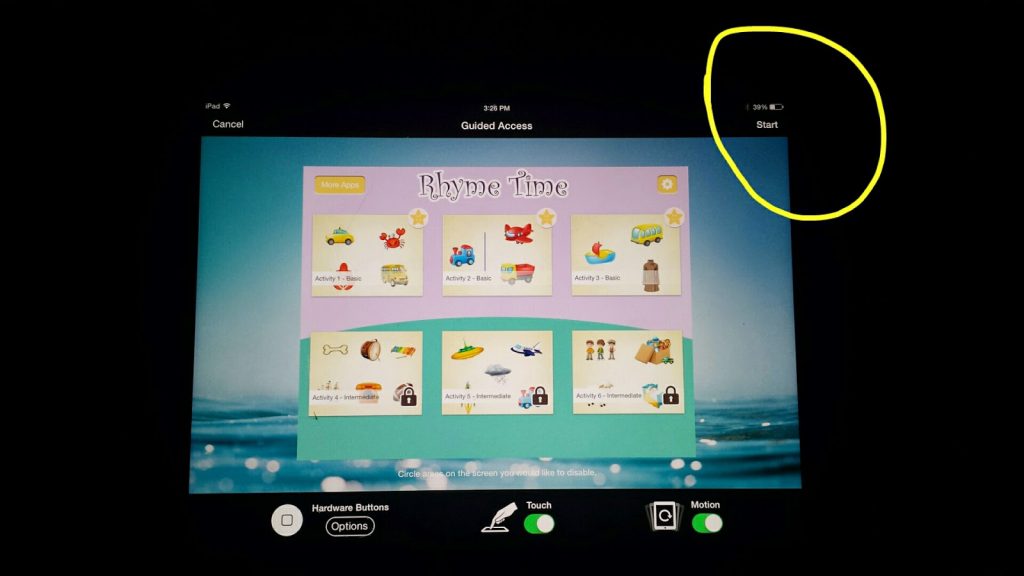
Leave a Reply